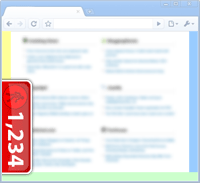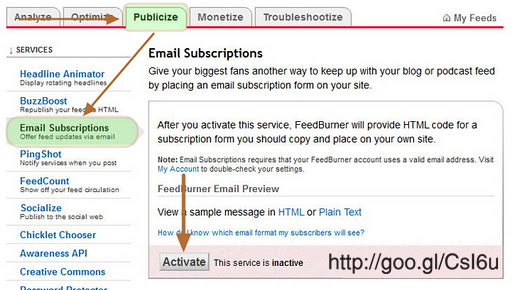Today, I want my readers to know how to protect your hard work put on creating and writing new articles on your website or blog from being copied by others. Copying the text from your site and blog and posting it elsewhere is common on the Internet. There are sites which doesn’t allow us to copy the text from the web pages. The copy function is disabled in the site by the site admin in order to protect the site. We will see how to implement the same methodology for Blogger and website. This trick is valid for any sites. This trick is going to disable (Ctrl+A) function for your site.

Please bear in mind that this is no guarantee that your content will not be copied. Someone with a little bit of experience may be able to bypass this JavaScript. But at least you are not making it so easy for them.
Please find below the HTML code that you need to instert in your blogger template or website in order to disable the copy paste function.
Features:
1.) It Will Not Allow The Visitor To Highlight Your Text.
2.) It Will Also Disable (CTRL+A) Function To Highlight.
3.) When There Is No Highlighting, No One Can Copy Your Text.
4.) Easy To Install And Quick To Load.
How To Add In Blogger???
1.) Go To Your www.blogger.com
2.) Open Your Desire Blog.
3.) Go To Layout.
4.) Just Go To Your HTML File.
5.) Now Copy The Below Code And Paste It Between .
6.) Save It, Now You Are Done.
return false
}
function reEnable(){
return true
}
document.onselectstart=new Function ("return false")
if (window.sidebar){
document.onmousedown=disableselect
document.onclick=reEnable
}